Share to a User Role (except inModeler)
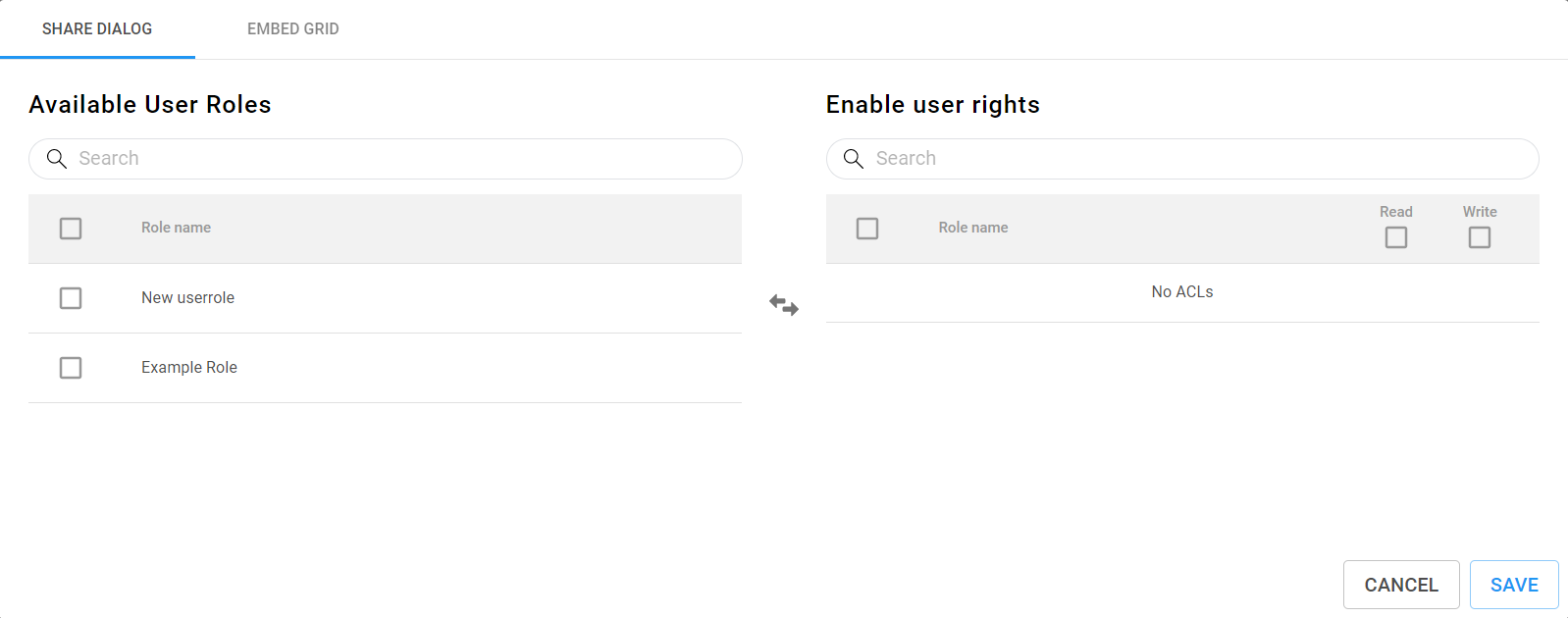
The Inzata platform features the “share” button to enable Full Access users to control the read/write permissions on objects within the inVault, inFlow, and inBoard applications. The inModeler application also features a share button for setting user access controls, which is documented in the page “Share to a User Role (inModeler)”.
This is the complete list of objects, categorized by the app in which their permissions are set:
- inVault
- Users
- User Roles
- inFlow
- Flows
- inModeler
- Attributes
- Dashboards
- Facts
- Filters
- Folders
- Grids
- Labels
- Metrics
- inBoard
- Dashboards
How to use Share Dialog
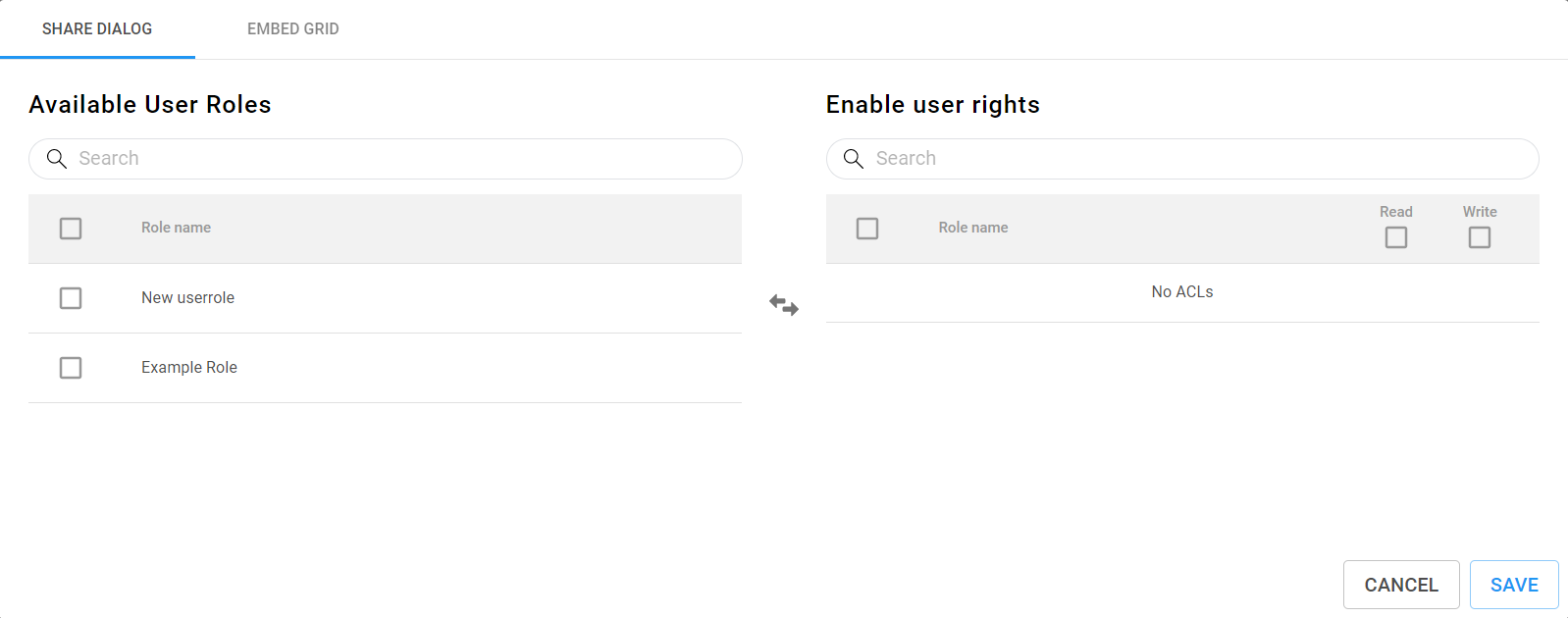
Above, the share dialog is shown for inVault, inFlow, and inBoard. To share a given object, check one or more of the boxes in the “Available User Roles” list, and click on the button in the center with arrows pointing left and right. This will move the selected available user roles to the “Enable User Rights” list. Conversely, a user role can be selected in the “Enable User Rights” list and moved back to the “Available User Roles” list by clicking the button with two arrows.
Next, the user rights are specified by selecting either, both, or neither of the read and write checkboxes. To check all the checkboxes in a column of checkboxes, mark the checkbox at the top of the column, next to column names. Lastly, click save to share the object to the user roles.



