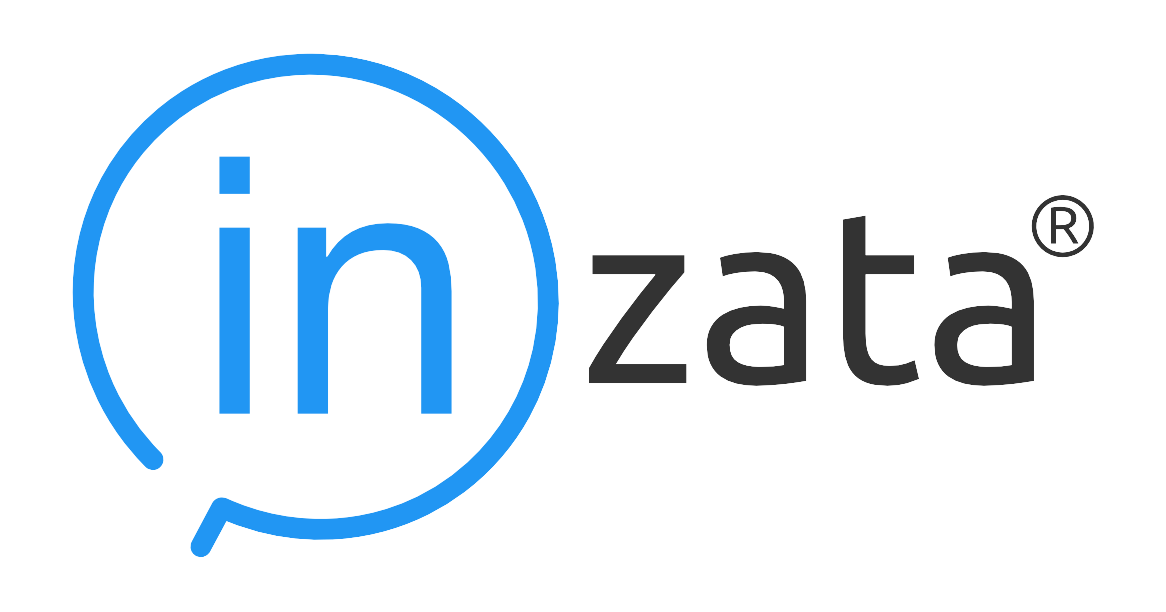Application Menu Options
The application menu within Inzata is the blue bar at the top of your screen and at any point some of 12 options will be displayed. The options allow you to manage your objects within Inzata.
Share
The share option allows you to share your selected object to other user roles (groups of users) within Inzata. For example if you make a dashboard and you want to make it available to everyone else to see you would accomplish this through this option.
The first step is to check the boxes on the left next to the user roles you want to share your object to, then click the double arrows in the middle to move it over to the “shared” side and then on this right hand side check the boxes for if you want these users to be able to “read” (view the object only), or “read” and “write” (view the object and make changes). Once you have done this you can hit apply at the bottom right to share the object as you have configured it. If you want to unshare something, you simply have to remove the rights to it by moving the user role from the right side to the left side using the double arrows and hitting apply.
Edit
The edit option allows you to edit whatever object you are in through the use of the widget menu on the right (as well as in the case of some objects like dashboard the object itself). The only thing that cannot be edited within an object is its “ident”.
Save
Once you have finished editing your object and you are happy with your changes, this option allows you to save those changes.
Save As
This option allows you to save a copy of your object with a new name and a new ident. This is useful in the case where you want to make your own version of something that someone else has already created.
Cancel
This option will allow you to exit out of any object you are editing without saving any changes you have made.
Refresh
The refresh option will cause all the reports within the dashboard to reload. This will fix any errors that pop up due to your internet connection dropping causing a report to fail or any similar errors.
Show
The show button will open up your dashboard from inboard as if it is in inViewer. This is a good way to test your dashboard without navigating to inViewer first.
Export PDF
This button will export a static PDF of your dashboard as it existed when you click the Export PDF button. This export is subject to the gridlines and line breaks you see when putting together the dashboard. Do note that in this case since the PDF is a static representation of a dashboard you lose all the interactivity available when viewing the dashboard through inViewer.
Delete
The Delete option will completely delete your object from within Inzata. This cannot be undone.
Undo
This option will undo any changes done to widgets within a dashboard. This includes the removal, movement, copying of any widgets on the dashboard.
Redo
This button will allow you to undoes an undo operation.
Help
This is where you can find help and technical documentation associated with Inzata