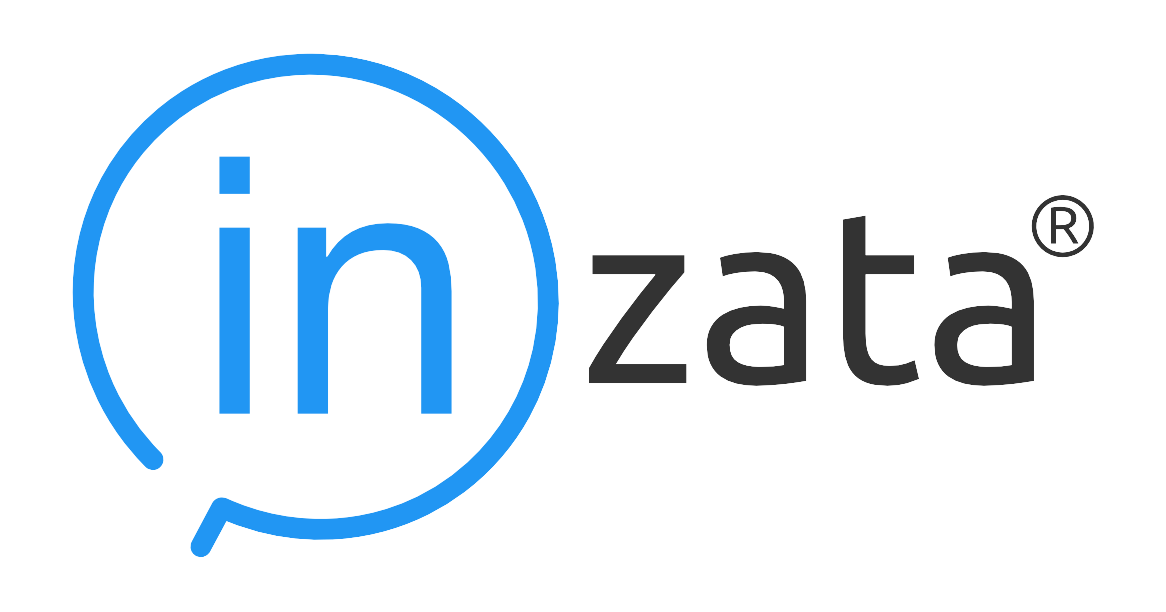InBoard Menus – A guide
There are a maximum of 5 menus that can be open at any given time within inBoard. They are as follows:
- Object Menu
- Application Menu
- Widget Menu
- Inzata Open Tabs
- Element Menu
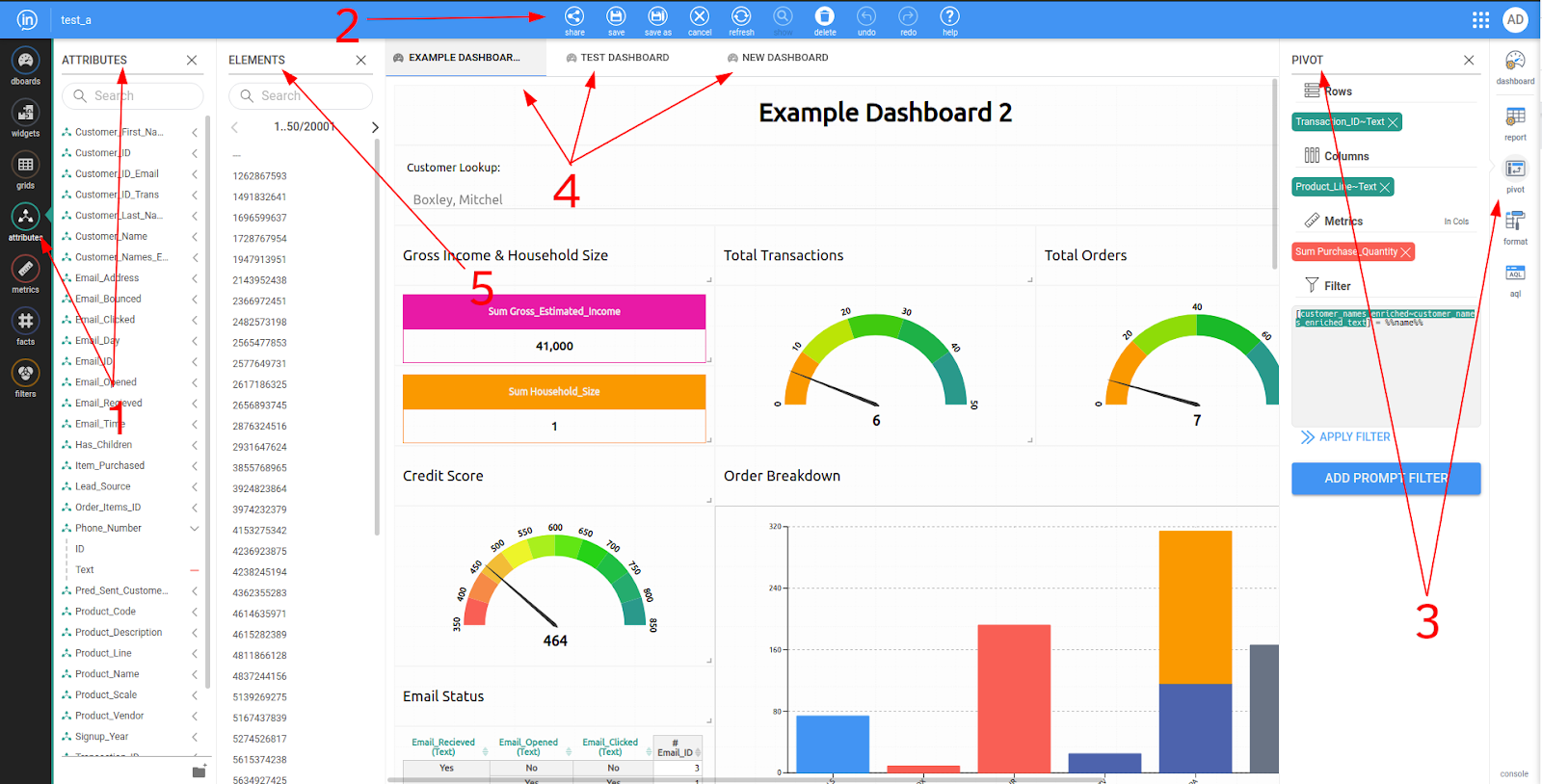
Object Toolbar
The InBoard object toolbar shows all you Inzata objects that can be viewed and accessed from within InBoard. These objects themselves will be explained in further detail in their own chapter labeled “InBoard Objects”. Clicking items on this toolbar will open that submenu. Within InBoard the following object types are available:
- Dashboards
- Widgets
- Grids
- Attributes
- Metrics
- Facts
- Filters
This is the menu that you will drag items over from to create items like new report widgets on your dashboard, or add inzata objects to your report. This menu is also where you can create new objects like new metrics, filters, or dashboards.
It is important to note that new facts and attributes cannot be created from this menu. This is because attributes and facts come from the data itself.
Application Menu
The Application Menu within InBoard is how Inzata Objects can be edited, saved, shared, and more from within InBoard. The possible options that will be displayed within the InBoard Application Menu are:
- Share
- Edit
- Save
- Save As
- Cancel
- Refresh
- Show
- Export PDF
- Delete
- Undo
- Redo
- Help
These items are explored in detail in their own section “Inboard Application Menu Options”. Note that some of these options will be hidden or shown depending on if an object (like a dashboard) is simply being displayed, or if it is actively being edited. For example “Export PDF” will not be shown if the user is currently editing the dashboard.
Widget Menu
The Widget Menu within InBoard shows options dependant on what widget is currently selected within inBoard. This means that when the user has a report widget selected they will see a different set of available options than if they have a text box widget selected. The available widgets within InBoard and their available options will be explained in the section “Objects”.
Inzata Open Tabs
This menu shows any open Inzata tabs. These can be navigated by selecting the tab you want to open or, once many tabs are open, these tabs can be scrolled through via arrow buttons on either side of the listed tabs. Open tabs can be closed by hovering on the tab you want to close, and then clicking the X that appears to the right of the tab name. NOTE: Closing a tab means any changes that have been made will not be saved!
Element Menu
The Inzata Element menu can be opened for only the attributes object within InBoard. This menu shows the individual elements within a selected attributes. The best way to think of these elements is as an option within an attribute. I.e. if I send out a survey asking for peoples’ eye color, the attribute would be “Eye Color” and the elements within this attribute would be “Green”, “Blue”, “Brown”, “Hazel”, etc. These attribute elements can be displayed by opening the attributes list from the object menu, then clicking the drop down arrow next to the desired attribute, and then the “=” next to the label you want to see the elements for as displayed in the below image.