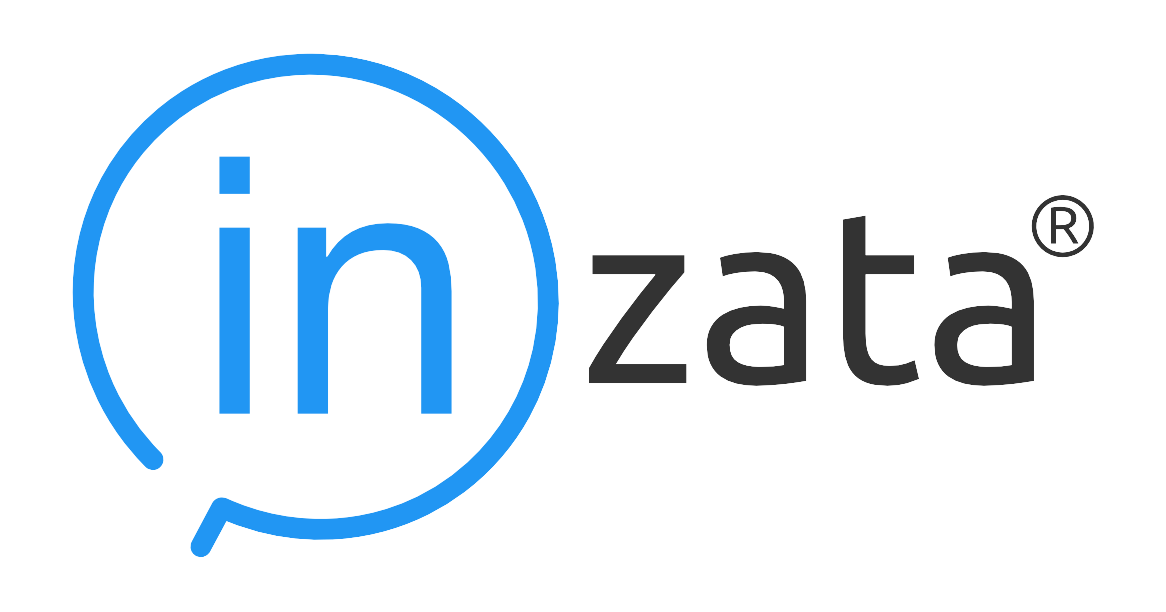CSV Local File
The CSV Local File input will read in a file in csv, tsv, and some forms of txt formats. There may be other file formats that work as well.
To use this input method, the user must select a file from their local file system by clicking the “upload” button and using the pop-up file browser. The selected file will then be present and auto-selected in the “select or upload file” list shown below. At this point, most use cases will not require any further setting configuration, but if this task is run and subsequently stop with an error, then the user should click the check box next to “Use Safe Mode”. This should resolve most errors, but if the error persists or another error appears, then further troubleshooting will be required.
Settings
Multiload (optional): If this is selected, you will be able to use regular expressions to match multiple files.
Select or upload file: First, click the blue UPLOAD button to find a file on your device to upload into Inzata. Click on the file you would like to load with this input selector. If there are files in the box you would like to delete, click on it to highlight it and click the red DELETE button.
File selected: When you select a file in the previous box, it will be displayed here so you can confirm it is the correct file.
Without header (optional): If this box is selected, the top row of the CSV will not be brought in to Inzata.
Separator (optional): If you would like to specify the separator used, you can enter it here. Generally Inzata will be able to recognize the separator and you can leave this blank.
Encoding: If you know the encoding of your csv file, you can select it here. The default and most common is UTF-8.
Use safe mode (optional): Check this box if you would like to upload with safe mode.