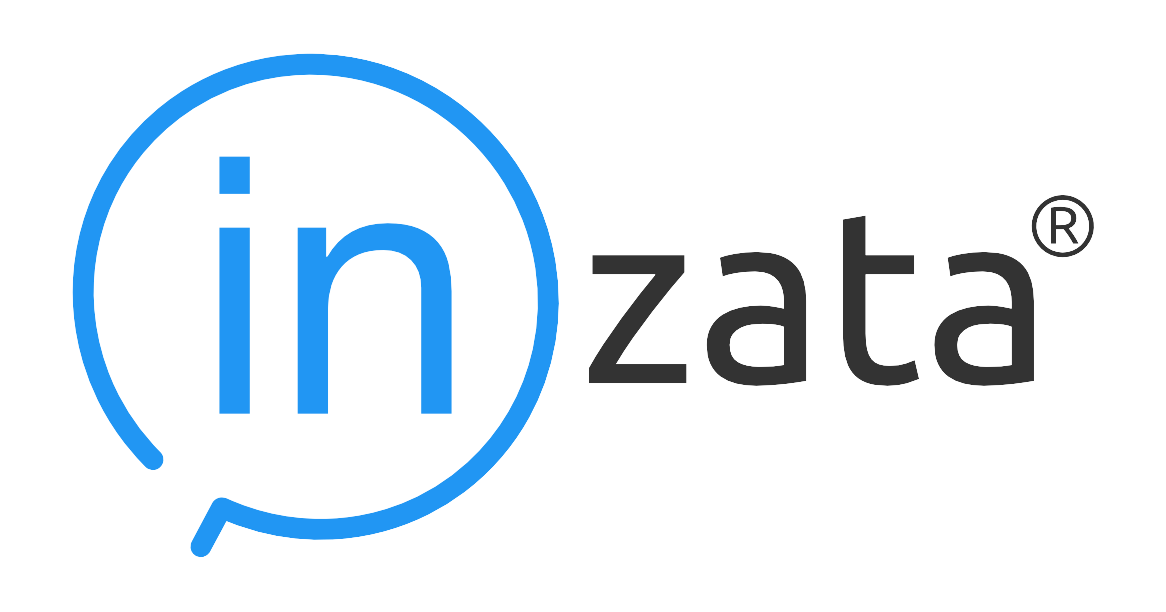Snowflake DB
Configure Inzata's connector to automate ingestion of data from Snowflake

1. From the InFlow > Inputs menu, select the Snowflake connector and drag it into your workspace.

2. Then click on the connector in the workspace to open the Settings menu on the right.

3. Click on CHOOSE CREDENTIALS to bring up the Credentials dialogue.
4. In the Dialogue that opens, click on Add if you wish to add a new Snowflake access credential. (If you wish to use an existing Snowflake credential, simply click on it and the dialogue will close.)

5. In the Credentials Manager – Edit window, you will need to collect a few pieces of information from your Snowflake account:
1. Organization ID
2. Account ID

You can ask your Snowflake administrator for these, or if you have access to Snowsight, they can both be found under Admin > Accounts.
You will also need the username and password of a Snowflake account with access to the target data.

6. Give your Credential a descriptive name.
7. In the account field, enter your Organization and Account IDs in the following format, note the dash between the two values:
Organization_ID-Account_ID
Example:
nujlopff-rq61152
(Do not include the .snowflakecomputing.com domain extension.)

8. Enter your Snowflake Username and Password and click “Check and Save” to save and test the credential.
If you receive an error, verify the following:
– Are Org and Account ID valid? Are they formatted properly (No spaces, single hyphen “-” between?)
– Does Snowflake user have appropriate access to this account?
– Is password correct?

9. From the Manage Credentials dialogue, click to select the Snowflake Credential you just entered.
The window will close.
10. Now navigate back to the Settings on the Right menu. Enter the target Database, Schema and Table you want the connector to read data from, exactly as they appear in your Snowflake console.
If you wish to read data from more than one table, please configure a second connector in the workspace. You can clone the 1st connector and simply change the database parameter in the new one to speed this up.

11. You can now test your connector by loading sample data from Snowflake, then connect it to the rest of your Flow.