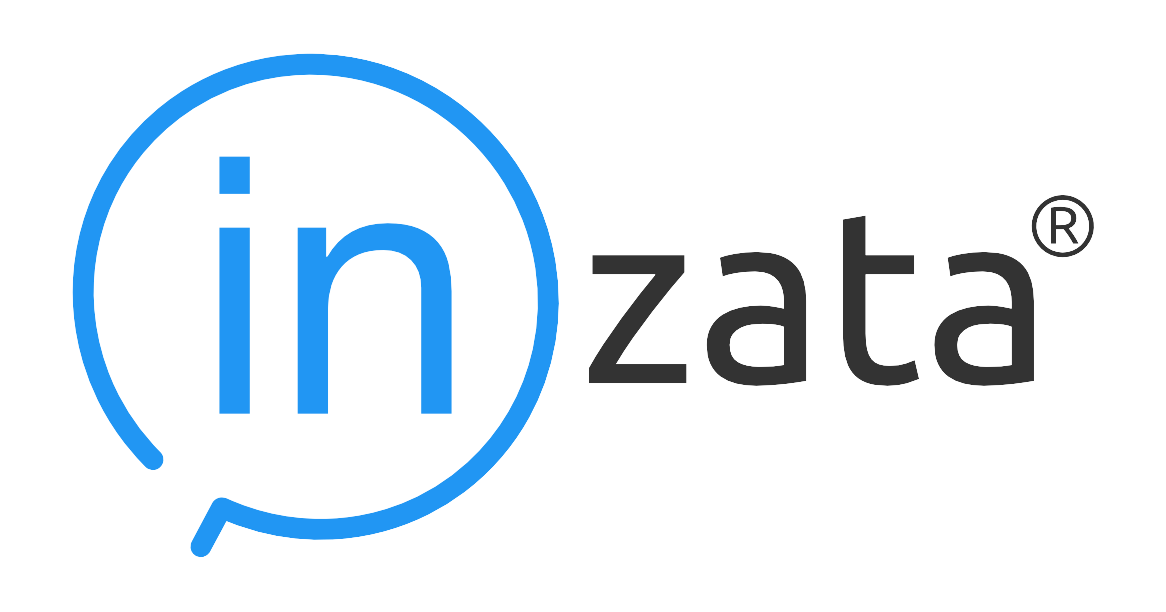
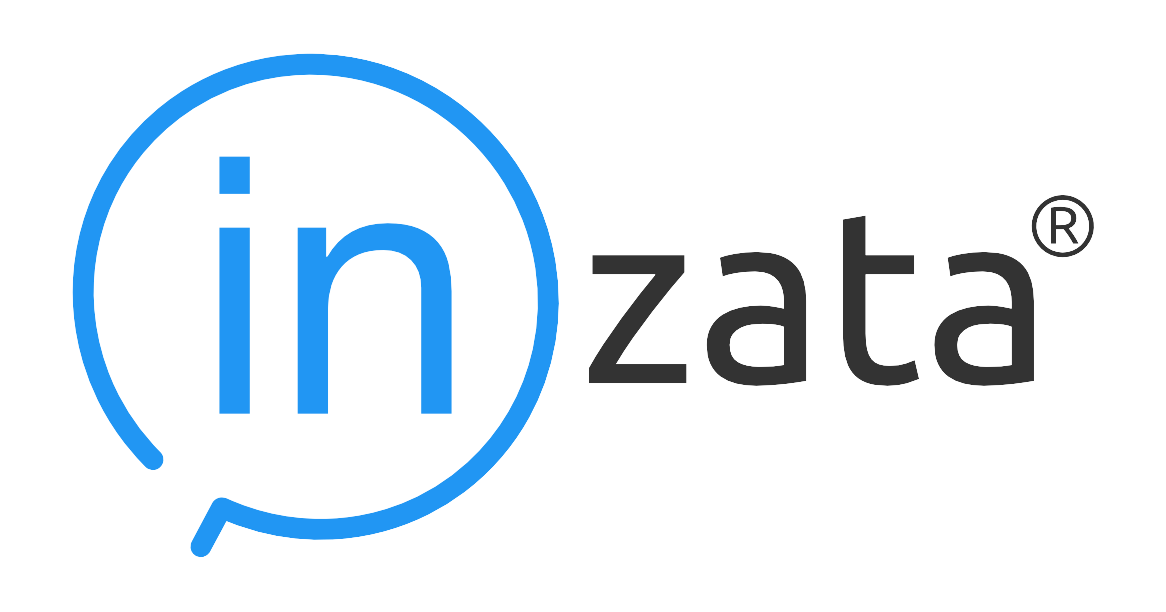
Did You Know?
Dashboards-as-a-service. No time for new dashboards? Let Inzata's experts create them for you.
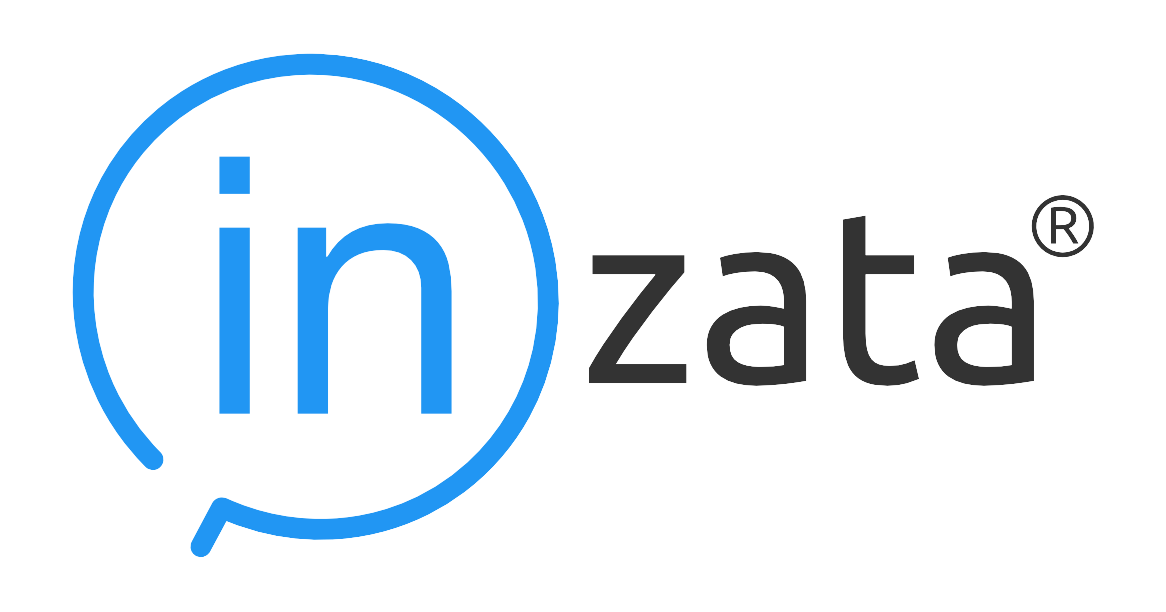
Dashboards-as-a-service. No time for new dashboards? Let Inzata's experts create them for you.
Facts, Attributes and Metrics What are they? How do they work? – https://h...
We made numerous UI changes as part of the step-by-step redesign of the entire a...
InBoard: Widget Map redesign in Dashboard ability to add more layers to the map:...
Sprint review 149 – from End-User perspective App: Be able to impersonate ...
Configure Inzata’s connector to automate ingestion of data from Snowflake ...
How does it work? The PUSH process facilitates the smooth propagation of changes...
What is Inzata? Inzata is a Data Analysis Software platform, Inzata is the faste...