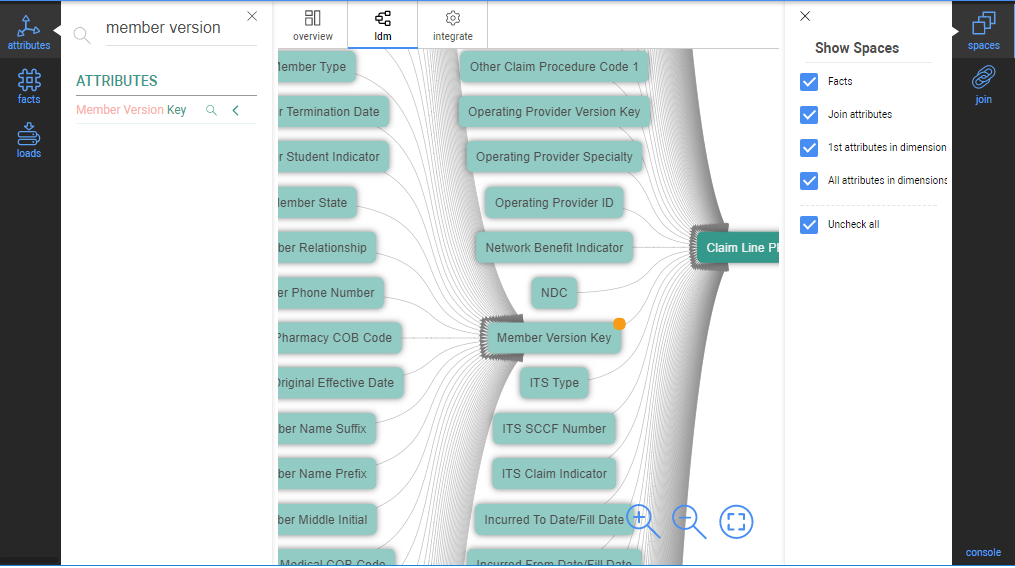Creating a Data Model with InModeler
An Inzata data model an integrated structure that associates and connects your different datasets in Inzata to support your analytics. Logical Data Models are characterized by the logical “Join” relationships between associated fields that allow of your datasets to function as a cohesive whole to support your analytics activities.
Joins within a Data Model allow your users to use fields from nearly anywhere in the data model in their reports and dashboards, and enable you to answer much more advanced questions than you could when the data was separated.
Tips for creating new join relationships
- Both data clusters contain common data columns with the same distinct values. The join attributes’ names must be different.
- The join attribute for the “from” dimension cluster has to be defined as a primary key. This means that values in this column are unique across each row and the column must be tagged as a primary key within Inzata.
- Both join attributes have to be created with text labels (e.g. Client ~Code, Client Payment ~Code). These labels are used for joining.
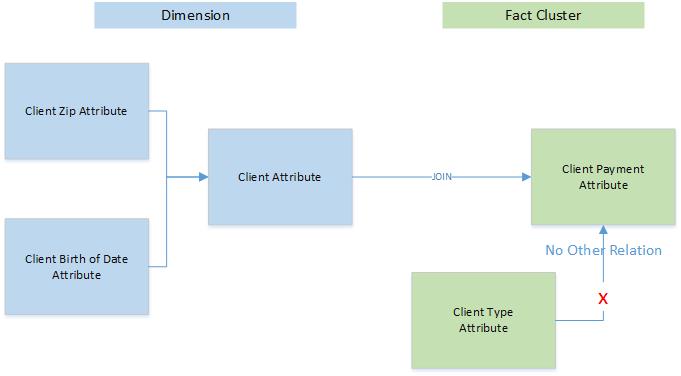
Creating a new join
When you integrate two loads into a single project, you can join them while following the rules described above.
There are two possibilities for how to join loads – suggested or manually. To join two loads or clusters, follow the following instructions when in the InModeler module:
- Click on the ldm tab.
- Click on the Join Panel in the Right Properties Type Menu to open the Join panel.
- In the left menu, click on attributes to open the Attributes panel. Select the attribute from dimension cluster (primary key) and click on
 button to show the labels of the attribute.
button to show the labels of the attribute. - Drag the label to be used for the join to the From Object section of the Join panel and drop it there.
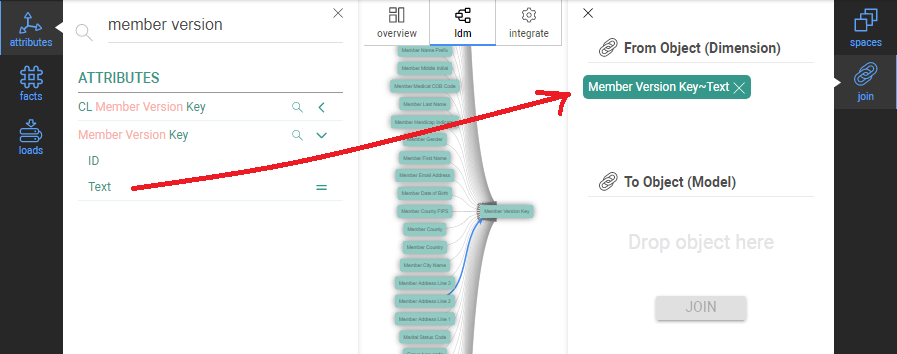
5. Select the join cluster attribute and drop it into the To Object section of Join the panel in
the same way.
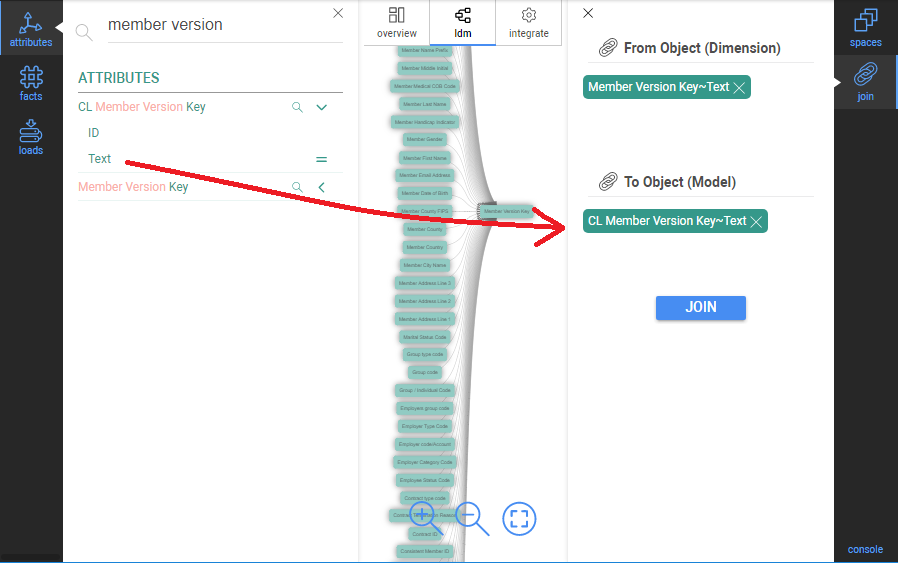
6. Press the Join button. The LDM graph is automatically refreshed.The graph symbol of the
join attribute is changed (an orange corner is added). The join dimension attribute is
connected to the target cluster and the join cluster attribute (in the target cluster) is
removed.
In our example, the “CL Member Version Key“ was substituted by the “Member Version Key“.