Row Filter 2
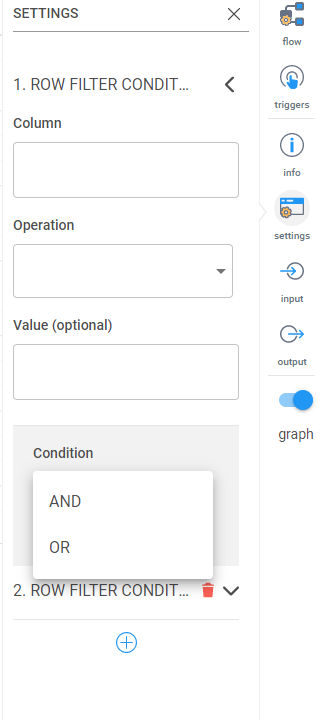
This is similar to the Row Filter transformation, but it allows you to perform multiple row filters on multiple columns combined with AND or OR conditions.
The settings by default look like below. Click the arrow on the right to expand down.
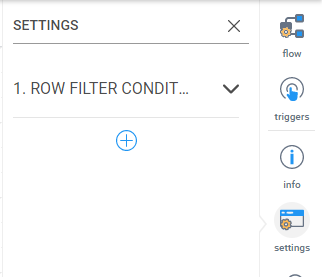
After clicking the arrow, you’ll see the following options.
The basic settings for the first row filter are the same as the Row Filter transformation:
Column: The name of the column that contains the values you want to filter on.
Operation: Equal (==), not equal (!==), greater than (>), less than (<), less than or equal to (<=), greater than or equal to (>=), startsWith and endsWith.
Value (optional): Type in the value you want to perform with the operation (example, typing in a 100 while the == is selected for Operation will look for values that are exactly equal to 100). If left blank, ___________
After filling in the above fields, click the plus (+) sign to add a new row filter condition.
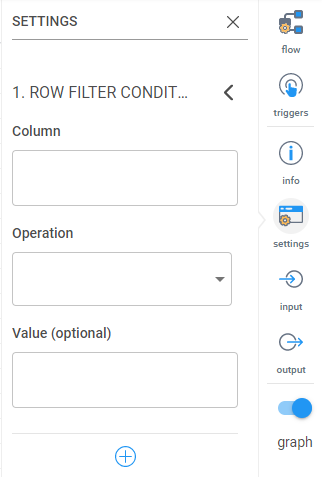
First it will prompt you to select if you want the second filter as an AND (both must be correct) or OR (meet one or both conditions).
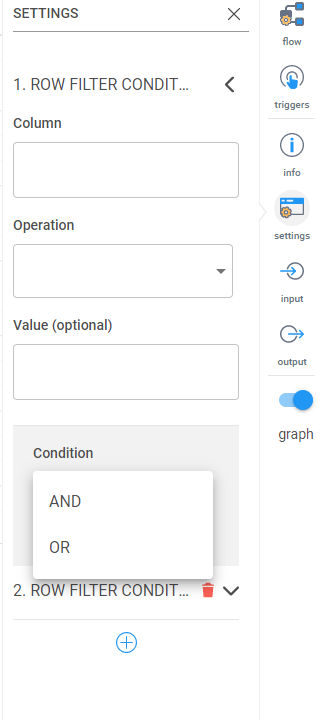
Then a second row filter condition will appear with the same options as the first row filter.



