InBoard – Tips and Tricks
Starting to work with Inzata can be overwhelming at first, and it can be difficult to know where to start. Here are some good practices to get into the habit of doing, that will help users become proficient at loading data and creating insightful dashboards.
General
Use the top right menu to open new tabs
Clicking the 3×3 square icon at the top right of the page will open a menu of all the apps within Inzata. Clicking one of these will immediately open a new tab of the selected app while still keeping the original tab open. This can be incredibly helpful in situations where for example, a user is working on a dashboard but needs to open inModeler to tweak the data model. One detail to note about this is that you may need to refresh Inzata in all other tabs for changes in one tab to take effect.
Make a snapshot of your project before adding new data source
Just as it is a good idea to periodically save a document while editing it, it is a good idea to create snapshots while adding to or editing a data model. Creating a snapshot of a project can be useful if something goes wrong when adding a new data source. The snapshot will allow the user to restore the project back to how it was before, and allow the user to fix whatever went wrong.
inFlow
Avoid clicking “Run” multiple times
If a user clicks the “run” button in inflow and does not see the inflow page reacting to his click, then the user should not click “run” any more times. If there is no reaction on the inflow page, that does not indicate the flow is not running. Multiple clicks may increase the amount of time before the flow is finished. If after a minute the inflow webpage still does not react to the user’s interaction, then the user should click again. You may also contact your customer success specialist for assistance and to alert the Inzata support team of the issue.
Save Often
This one is self-explanatory and not specific to Inzata, but it is still worth mentioning. Inzata does not automatically save, so users must remember to click the save button at the top of the screen every so often. After saving, users will need to re-enter edit mode to continue editing the flow or dashboard.
Use Date Converter task on all date entities
Sometimes part of a date column has bad formatting, contains bad characters, or uses dates that are outside the normal date range such as 1/1/0001. To catch these and keep the data model clean, it is best to use a date converter task on all the dates in a flow. The date converter task automatically prints “Invalid” when a date element has one of the previously mentioned issues, alerting the Inzata Full Access user to the problem. The Full Access user can then use a Replace task to catch all “Invalid” values and replace them with new values that indicates the data was unclean, such as leaving the element empty or having a designated date to indicate issues with data quality.
Use prefixes in flows
In a fully-developed data warehouse, there will naturally be many individual tables or clusters that in turn can each have tens to hundreds of attributes and facts. This often results in data warehouses with overlapping concepts between tables or clusters. For example, if Jim Bob wants to list the sales order number for each order in his ERP system, then there may be a field for the sales order number in both the orders data and the invoice data. It is important to distinguish between these two sales order number fields because they likely cannot be used the same way when making reports.
To address this problem, it is important to add a short prefix to the name of each field in a data warehouse to indicate the source of the data and/or the field’s table of origin within that source data. This is most easily done using the prefix task in inFlow.
Use the expand text button to handle long text strings
![]() The above button (expand text box button) can increase/decrease the height of a textbox in Inzata by clicking and dragging the button. This is especially useful when entering a long block of text into a textbox field such as when listing column names to be deleted.
The above button (expand text box button) can increase/decrease the height of a textbox in Inzata by clicking and dragging the button. This is especially useful when entering a long block of text into a textbox field such as when listing column names to be deleted.
Limit the number of rows going through flows as you build them
When building a flow that uses the ODBC connector, it is best for a user to limit the number of queried rows. The user can subsequently adjust the flows to pull the full data after finishing the flow. This approach for testing can significantly reduce the time needed to build a flow because running a test on 100 rows will be much quicker than testing 100,000 rows.
Save time in inFlow by creating a template for the different connections that will be used (inflow)
Building a flow requires the user working on the flow to select the input method and provide credentials to authenticate connections. When creating multiple flows that pull data from the same source, it is recommended that a “stub” flow is made that contains the input method and sometimes a few initial transformations that can be applied to every load from a given data source. This “stub” flow can be duplicated and used as a template for new flows using the “save as” button on the top menu of an inflow page.
This will help users avoid recreating the connection method multiple times, saving time. This strategy can also improve data security by not requiring users to refer to credential vaults more than once.
inModeler
Doublecheck Inzata’s AI guess at classification of facts/attributes (including dates and PKs) (inmodeler)
Inzata will try to classify each column in a newly loaded data set. Most of the time Inzata will classify each column correctly, but it is nonetheless a good idea to double check since Inzata will sometimes be wrong.
It is very simple to correct the wrong classification before the data is loaded. All a user has to do is click on the data type for the column in question and change the data type to the correct value. Not following this step can create issues that will require changing the data model and reloading the data.
Verify that the desired auto-generated metrics are selected
When doing the initial data profiling there is a button labeled “show advanced options”. In the menu that appears, there is a portion which contains the following options: 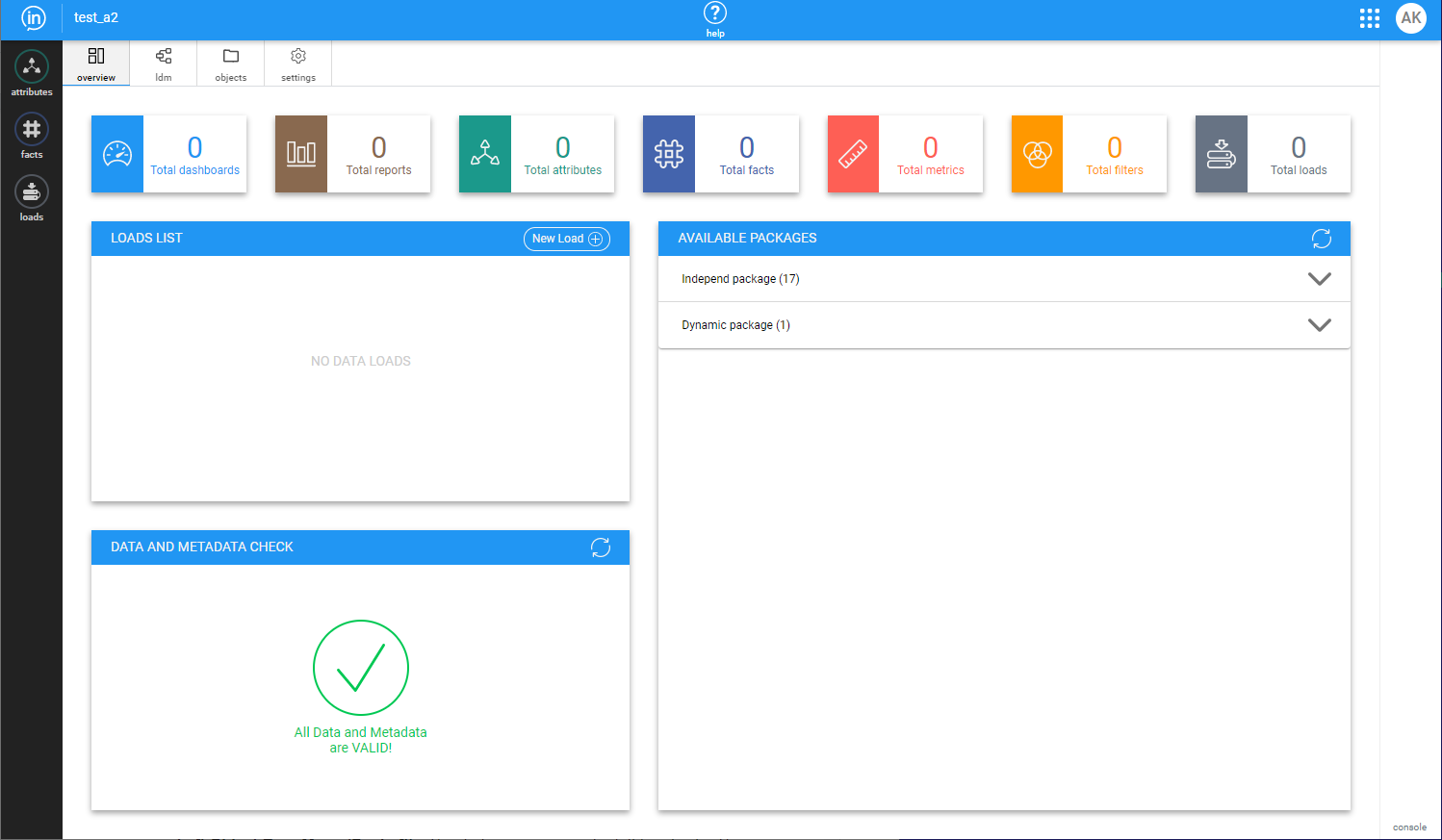
These determine which auto-generated metrics Inzata will create. Choosing to auto-generate the right metrics will likely save time that would otherwise be spent creating new metrics or cleaning out unused metrics.
Verify Inzata-recommended joins before approving
Inzata recommends joins between data clusters in inModeler and provides a goodness-of-fit score to indicate how well the structure and content of the columns joined match. To create a well-built data warehouse, it is strongly recommended to carefully review joins before approving.
inBoard
Drag metrics first
When creating a new report in inBoard, drag the metric(s) in first before attributes or facts. While it is possible to build some reports without doing this if all the data is related, dragging in a metric first will allow inzata to show only the attributes and facts that are related to that metric. Doing this greatly simplifies building reports.
Build reports out as tables first
It is important to build reports as tables before changing them into a given visualization as many visualizations will not load without a minimum number of metrics or attributes.
Save often
Just as with flows in inFlow, it is important to save regularly.
Use smaller, more focused dashboards
Unless it is absolutely necessary to have all of a team’s or organization’s reports on a single dashboard, it is generally recommended to separate them into multiple smaller size dashboards, rather than a single large one. The dashboards will load faster and it will also be easier to troubleshoot any errors that may occur. A business-side reason for doing so is that multiple targeted, concise dashboards often provide a more accessible and understandable view for business insights.



