Share to a User Role (inModeler)
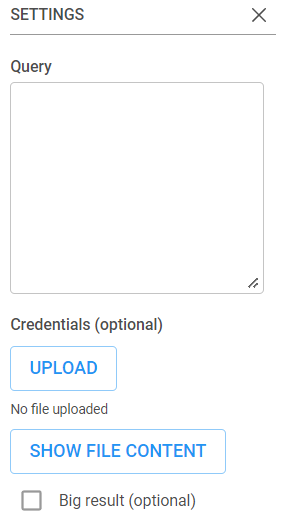
The inModeler app on the Inzata platform features a “share” button to enable Full Access users to control the read/write permissions on objects within it. In inModeler, these are the objects that can be assigned read/write permissions with user roles:
- Attributes
- Dashboards
- Facts
- Filters
- Folders
- Grids
- Labels
- Metrics
How to Share an Object to a User Role
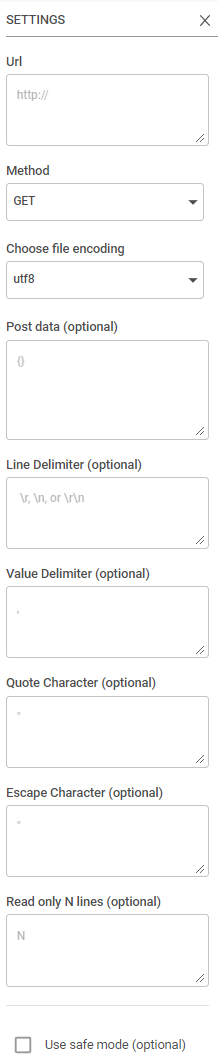
To share a object to a user role, a user must first enter the “objects” panel in the inModeler application. In this panel, there are checkboxes next to the data dictionary list. These checkboxes are used to select which objects a user wants to share or unshare. Upon selecting one or more objects, the user will see the mostly empty panel containing the phrase “No selected objects” change to look like the below:

By clicking on the circular share button in the newly-populated selection details panel, the user will open the sharing dialog for inModeler.
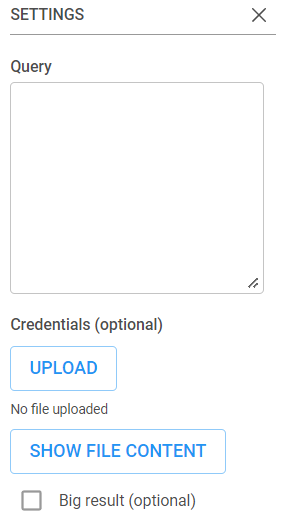
The inModeler sharing dialog begins by having the user select which role they would like to share the data with. Doing so will generate a second and third column. The second column of information is the list of users within the selected user role in order to allow for previewing the users who would have access to the data to be shared. The third column of in the share dialog that appears after selecting a user role has the title “Enable Role Rights”. These role rights are the read/write permissions associated with the selected objects. To commit the changes to the user role’s data access, click the blue share button. Also, if the user role rights need to be revoked, then the “remove role from objects” button can be clicked.



