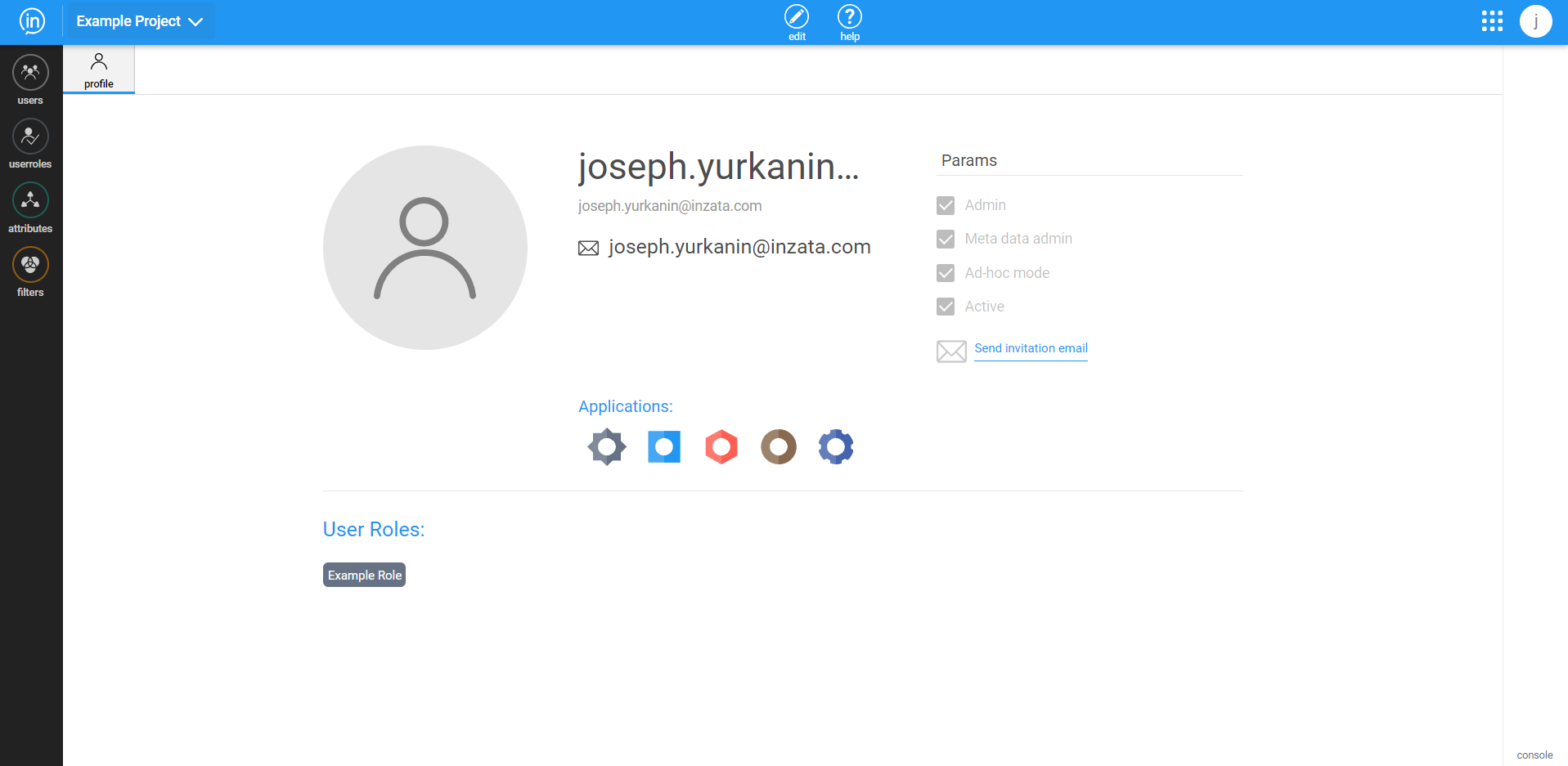
The landing page for a user opening inVault will be their own user profile as seen below, and it will always open in the standard “view” mode. If a user wants to make changes to a profile, then they will have to first enter “edit” mode by clicking the edit button in the middle of the top navigation bar, which can be seen below.
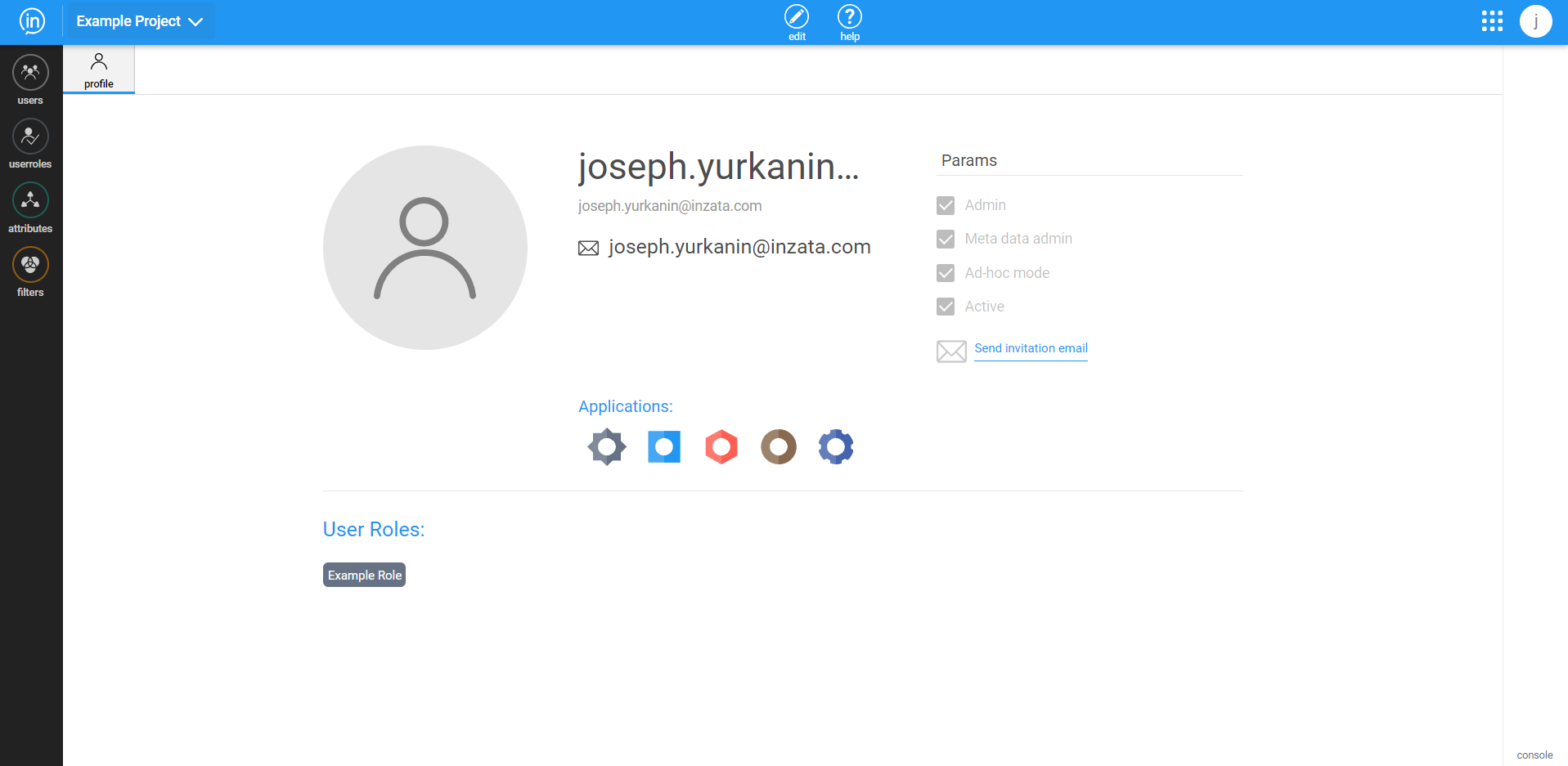
To view or edit a different account, the user can click on the “user” button in the left toolbar, and select one of the displayed profiles.
User Account Details
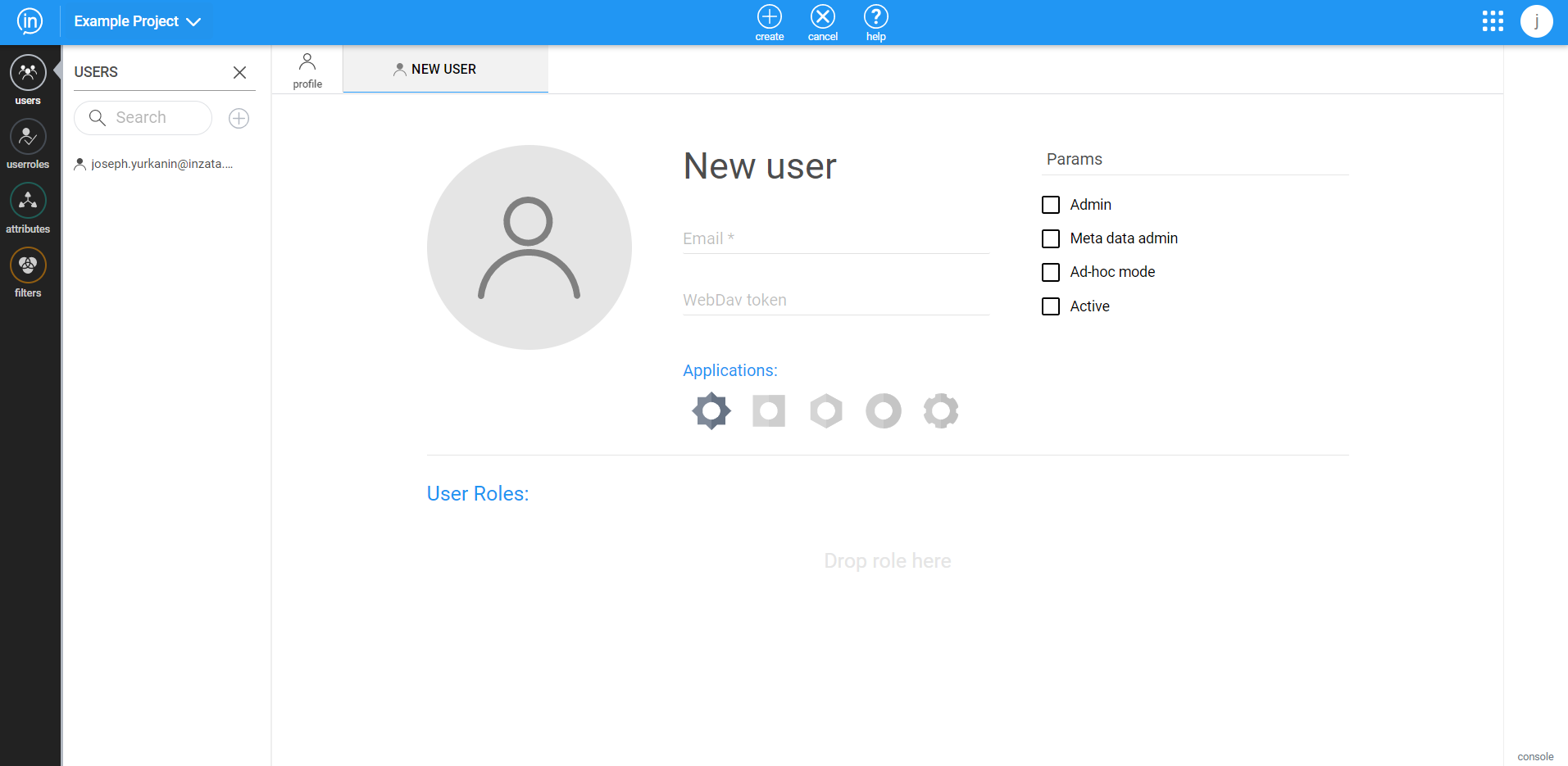
On a user account page, a Full Access user can view the the different details that describe how they can interact with the Inzata platform. These details are:
- User email – The email used to register the user. This also serves as the user’s username within Inzata.
- WebDav token – A token used for establishing a backend connection to the WebDav directory.
- Applications – list of applications that a user has access to and can see on their Inzata home page.
- User Roles – user groups that can define what data or objects a user can access.
- Params – defines the user level and status. They are:
- Admin – can create and edit all objects.
- Meta Data Admin – can see all data within Inzata.
- Ad-hoc mode – can use ad-hoc mode in the inViewer app
- Active – is a user that currently uses the account.



