Connecting Data Enrichments
An enrichment, also referred to as a package, is a pre-prepared cluster that is able to be connected into your project. Inzata automatically explores all the attributes of a project’s data model and compares them with the contents of the Inzata Object Marketplace. Only compatible attributes are listed to be selected for integration. The recommended-listed results must be approved by a user before they are connected into a project’s data model. The guessing algorithm uses a comparison of the look up elements’ format with the elements’ formats of the available dimensions in the marketplace. The list of compatible dimensions and packages proposed for integration must be treated as recommended ones.
There are two types of packages: a dimension enrichment and a cluster with any facts enrichment.
- Dimension enrichment
It is the most commonly used type. It is a dimension which consists of attributes with logical relations. Here is an example of the Geographical dimension:
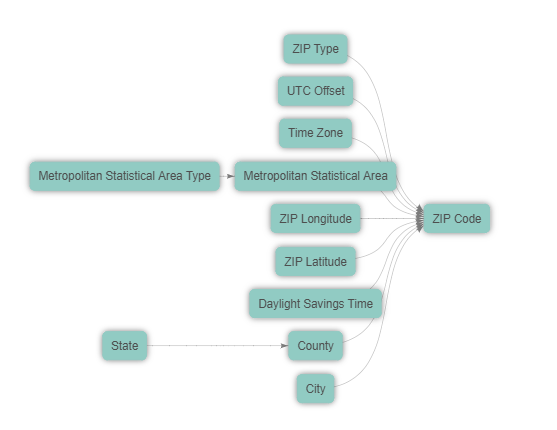
The picture shows that the “ZIP Code“ attribute is a primary key of this dimension package. This attribute will be used as a dimension join attribute to integrate this whole dimension into your cluster containing the zip code attributes (the column in the source file).
Load your base cluster first and then join the Geospatial dimensional package into this cluster. The cluster join attribute (ZIP Code) is offered by Inzata’s data analysis package matching.
Figures 18, 19, and 21 together are an example of the connection of a Geographical dimensional package into the Member cluster using the “Member Zip“ join attribute.
Figure 19 is the part of an LDM — the Member cluster — before a connection:
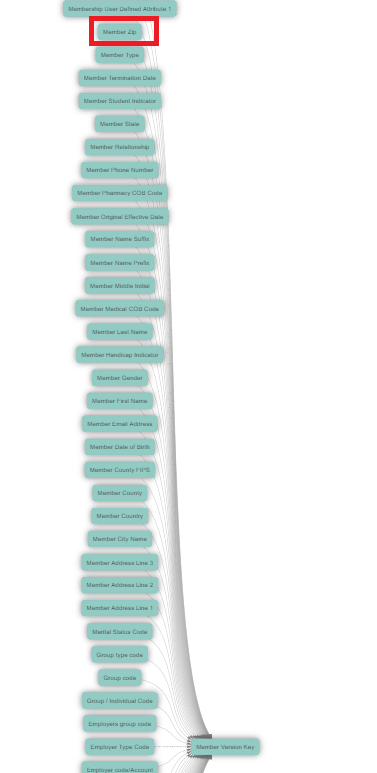
Click on the Overview tab and then press the “Load“ button in the Available Packages window to display all available packages.
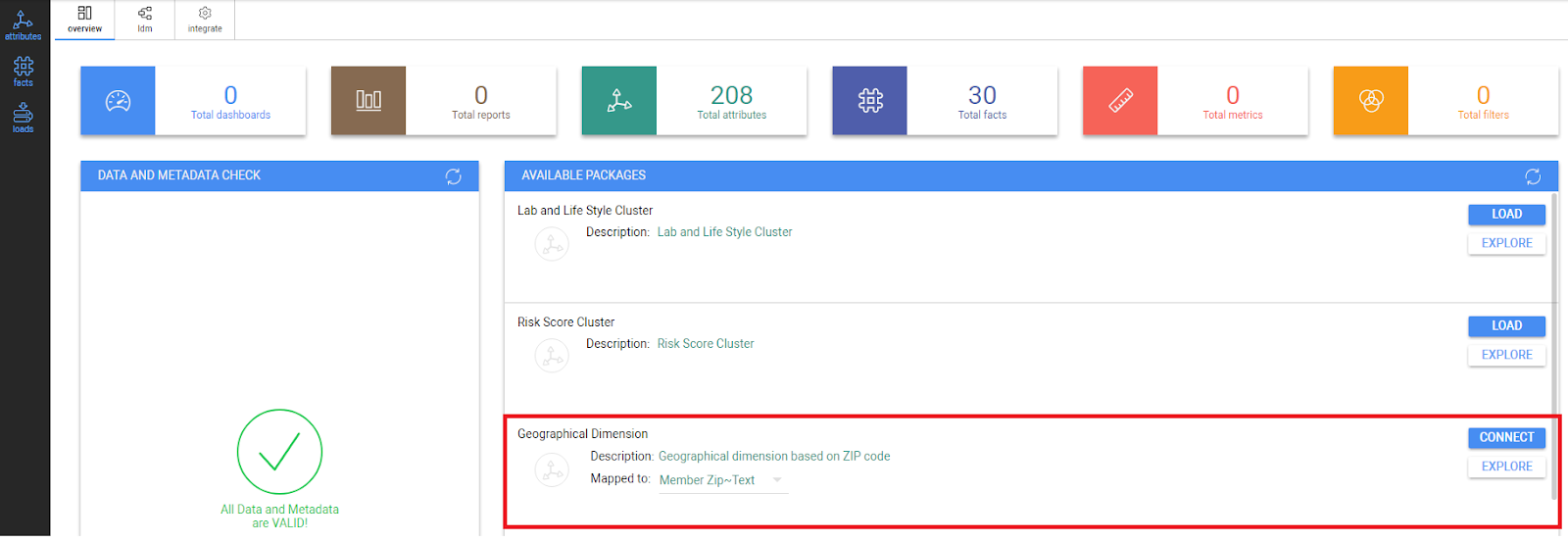
The Inzata marketplace only shows the packages that can be mapped to an attribute in integrated clusters. Keep in mind that a join cluster attribute has to be defined with a label. When setting load parameters up, the join cluster attribute has to be set as an Attribute-String. Otherwise a package will not be displayed (offered) in Available Packages for possible integration.
A dimension package has the “Mapped To“ property as a list of offered join attributes from all the integrated clusters. Select one attribute from this list where a dimension will be joined to.
Click on the “Explore“ button to display all the information about such a package in the Inzata marketplace panel of the Overview tab.
Click on the “Connect“ button to connect the enrichment to your cluster or data model. Confirm the next button to start the join process up. The package is then immediately integrated into your LDM and subsequently into the physical layer.
As soon as the join process and the Data and metadata check is finished (the twisting circle in the upper right hand corner is off) , you can click the LDM tab to display the result of your join process.
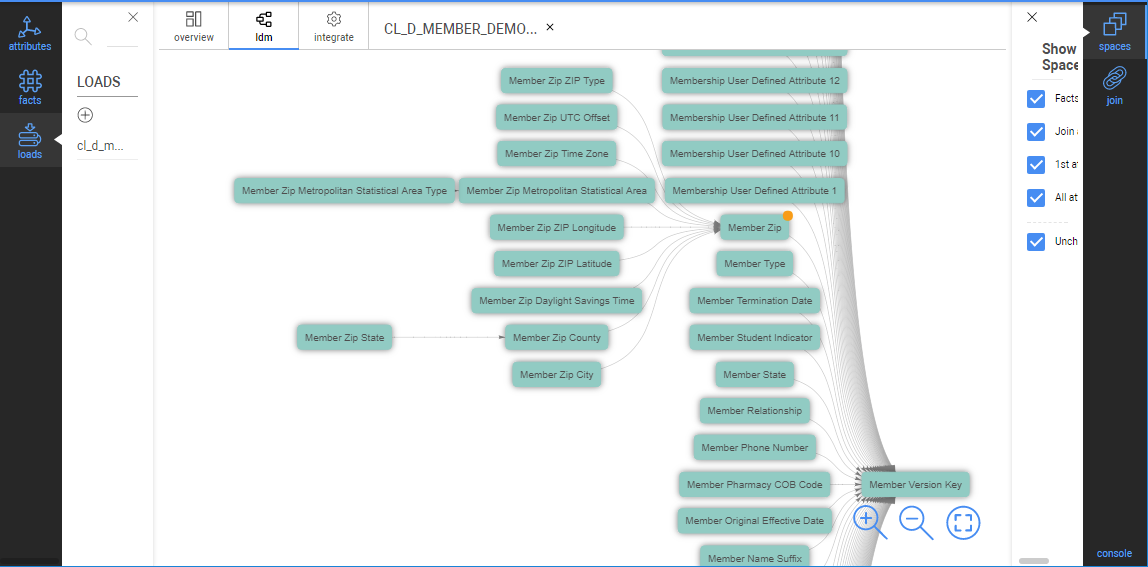
After a package join is done, the join attribute has the same name as the join cluster attribute. All the attributes in the dimensional hierarchy will be renamed using a role name.
In our example, the “ZIP Code“ attribute from the package is substituted by the “Member Zip“ attribute from the Member cluster. All the dimensional attributes are renamed with the “Member Zip“ prefix.
- Cluster with any facts enrichment
These are clusters with facts which are not usually used for denormalization into any other cluster.
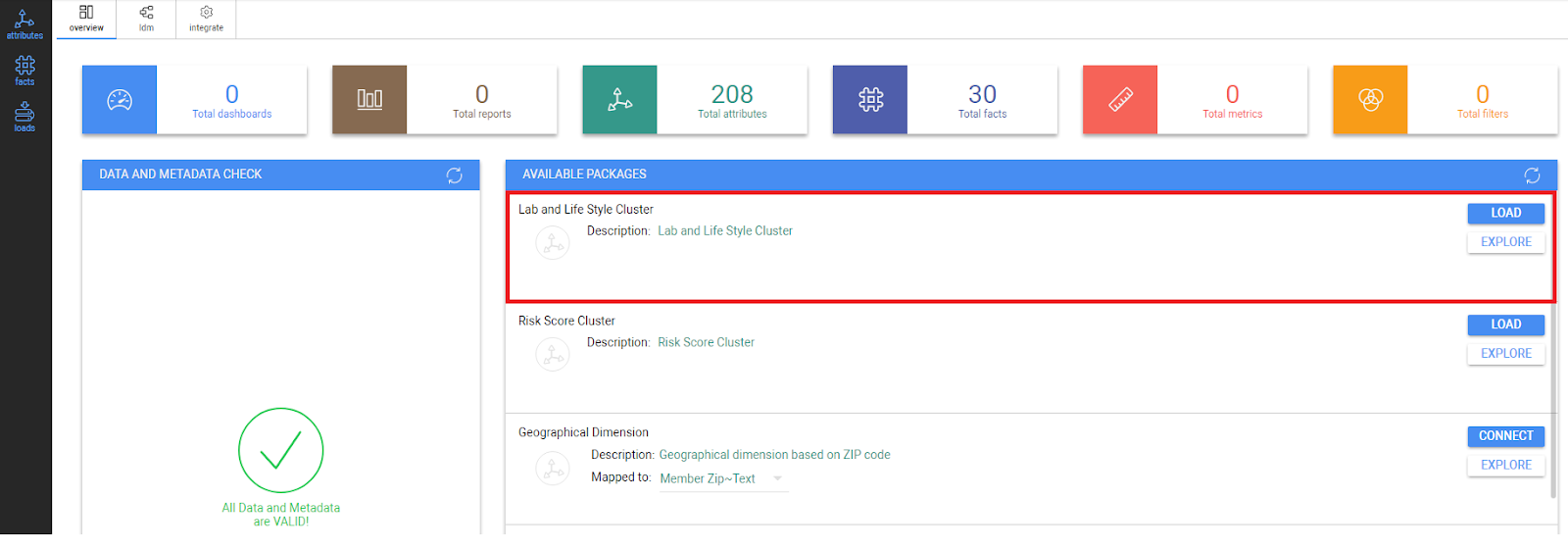
There are the following steps for a join of such two clusters:
- Press the “Load“ button.
- Confirm this action with the next button to start the join process
- After the join process and the Data and metadata check is performed, you can look at the LDM tab to control the result of your integration process.
- Such a cluster may stay as a stand alone one, or if a user wants to integrate it into existing enterprise LDM, such cluster can be joined via a common attribute using the join process described above(“Creating new join”).
For greater detail on joining two clusters, please refer to the “Join of Loads” article.



